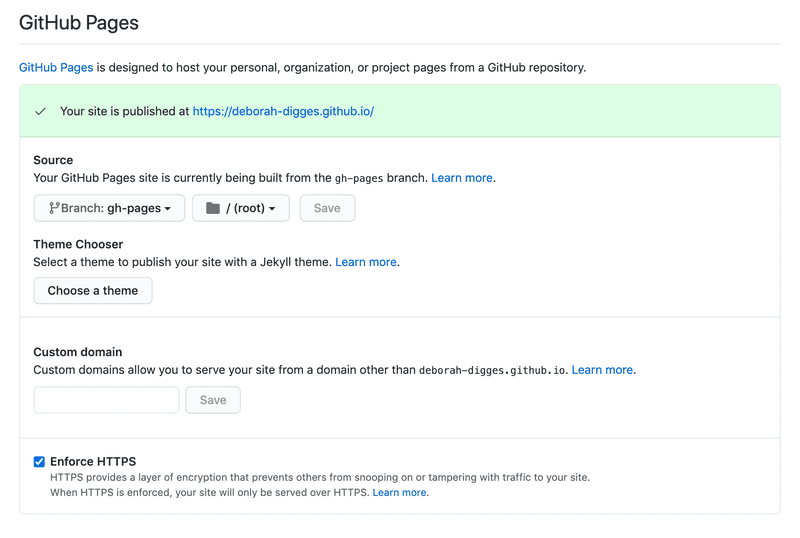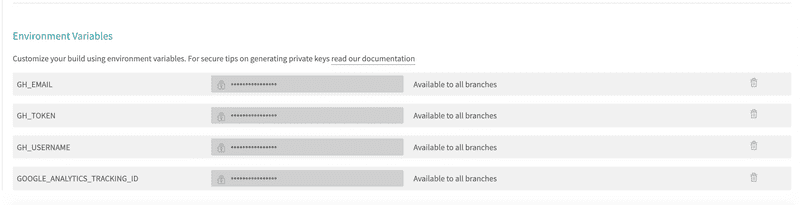Gatsby Up & Running: Creating a CD Pipeline
2020-09-24My last adventure was migrating my crufty Jekyll site to Gatsby. I used to deploy my Jekyll site manually by building it locally and pushing the generated static content to the gh-pages branch on GitHub. With my new site in place, I decided it was time to leave my old ways behind and set up an automated pipeline to deploy my site to GitHub pages.
Why GitHub Pages?
I've always used GitHub Pages to host my blog because it's lightweight and integrates seamlessly with GitHub. It is simple, free, and provides free goodies like enforcing HTTPS by default and also supports adding a custom domain.
Deploying Locally
Before automating the deployment of my new Gatsby site, I learned how to deploy it locally. To do this, I added an entry to the scripts tag in package.json which creates a production-ready build for my Gatsby site.
| "scripts": { | |
| ... | |
| "build": "gatsby build", | |
| } |
npm run build builds the site and places the generated assets in a folder called public. Copying this public folder to any HTTP server would deploy my site to that server.
I started an HTTP server using http-server to serve the assets in the public folder which effectively deployed my site locally.
| ➜ cd public | |
| ➜ http-server | |
| Starting up http-server, serving ./ | |
| Available on: | |
| http://127.0.0.1:8082 | |
| http://10.10.10.10:8082 | |
| http://192.168.13.12:8082 |
Deploying Manually to GitHub Pages
Setting up Github Pages
I already had GitHub pages set up since I used it for my Jekyll site but I will go over the steps here for completeness.
I headed to my GitHub repository's settings page and scrolled down to the GitHub Pages section.

I did not want the files generated by the Gatsby build process to clutter up my master branch so I chose the gh-pages branch as the source branch for my GitHub Pages site. Any static site I pushed to this branch would then be published at deborah-digges.github.io. I also liked the fact that Enforce HTTPS was enabled by default. All the security!
Deploying Manually
I deployed the site manually to GitHub Pages by building the site locally and pushing only the public folder to the gh-pages branch on GitHub.
This required a rather awkward sequence of commands.
| git checkout -b gh-pages | |
| gatsby build | |
| # Temporarily move the public folder | |
| mv public /tmp | |
| # Remove all other files | |
| rm -r * | |
| # Move the contents of the public folder back to the root of the directory | |
| cp -r /tmp/public/* . | |
| git commit -m "Release new version of blog" | |
| git push origin gh-pages |
That's a mouthful and it's easy to go and accidentally nuke your whole computer with commands like rm -r *. It's a good thing the gh-pages package exists to save us from ourselves.
I added the dependency to my project to give it a spin.
| yarn add gh-pages |
To let gh-pages know where my repository was located, I added the homepage property in package.json.
| { | |
| ... | |
| "homepage": "deborah-digges.github.io", | |
| ... | |
| } |
I added another script deploy to my package.json which does a build and then pushes the public folder to the gh-pages branch of my repository on Github.
| "scripts": { | |
| "build": "gatsby build", | |
| "deploy": "npm run build && gh-pages -d public", | |
| } |
And voila! I was able to deploy my site manually from my computer using the npm run deploy script. My site was then up and running at deborah-digges.github.io
✨Continuously✨ Deploying with Travis CI
Great! I deployed my Gatsby site! However, I wouldn't want to be deploying a site manually from my laptop on a Friday afternoon.
I decided to continously deploy my site so that every new commit would automatically be deployed to my GitHub Pages site. This was exciting, but I had bypassed an important step which is having automated tests for my site to ensure that a bad commit did not bring down my entire blog. However, I decided to live dangerously and keep the testing of my Gatsby site for a future blog post.
Signing Up
I signed up on the Travis CI website with my GitHub account and consented to sharing my GitHub data with Travis.
Enabling the Repository
I then headed to the repositories page and enabled builds for the deborah-digges.github.io repository.
Adding the travis.yml file
I added a travis.yml file to the root of my repository to tell Travis what to do on every commit to master.
| language: node_js | |
| before_script: | |
| - npm install -g gatsby-cli | |
| node_js: | |
| - "10" | |
| script: git config --global user.email $GH_EMAIL 2> /dev/null && | |
| git config --global user.name $GH_USERNAME 2> /dev/null && | |
| git remote set-url origin "https://${GH_USERNAME}:${GH_TOKEN}@github.com/deborah-digges/deborah-digges.github.io.git" 2> /dev/null && | |
| yarn install && yarn run deploy 2> /dev/null | |
The script runs the yarn run deploy step that I previously used to deploy my site locally. It is doing some extra steps to give Travis CI the right access to push to my GitHub repository.
It tells the git client installed on Travis CI who I am.
| git config --global user.name $GH_USERNAME | |
| git config --global user.email $GH_EMAIL |
To provide the script push access to my GitHub repository, I embedded my Github Token environment variable in the remote URL.
| git remote set-url origin "https://${GH_USERNAME}:${GH_TOKEN}@github.com/deborah-digges/ |
Where did these environment variables come from?
Configuring Travis Environment Variables
I headed to my repository settings and made the following environment variables available to my script.
It took me a few attempts to get this right, but I am proud to say that my site is now being continously deployed to GitHub Pages on every commit to the master branch of my repository.
This was a lot of work, and in my quest to search for a simpler solution, I will explore using a GitHub Action to continously deploy my site. Stay tuned for more dangerous living!